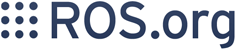Only released in EOL distros:
Package Summary
robotiq
- Author: Shaun Edwards
- License: BSD
- Source: svn https://swri-ros-pkg.googlecode.com/svn/branches/electric/industrial
Package Summary
robotiq
- Author: Shaun Edwards
- License: BSD
- Source: svn https://swri-ros-pkg.googlecode.com/svn/branches/fuerte/industrial
Package Summary
ROS drivers for Robotiq Adaptive Grippers and Robotiq Force Torque Sensor
- Maintainer: Shaun Edwards <sedwards AT swri DOT org>
- Author:
- License: BSD
- Source: git https://github.com/ros-industrial/robotiq.git (branch: hydro-devel)
Package Summary
ROS drivers for Robotiq Adaptive Grippers and Robotiq Force Torque Sensor
- Maintainer: Shaun Edwards <sedwards AT swri DOT org>
- Author:
- License: BSD
- Source: git https://github.com/ros-industrial/robotiq.git (branch: indigo-devel)
Package Summary
ROS drivers for Robotiq Adaptive Grippers and Robotiq Force Torque Sensor
- Maintainer status: maintained
- Maintainer: Jean-Philippe Roberge <ros AT robotiq DOT com>
- Author:
- License: BSD
- Source: git https://github.com/ros-industrial/robotiq.git (branch: kinetic-devel)
Overview
This stack can be used to control Robotiq 2-Finger Adaptive Robot Grippers, 3-Finger Adaptive Robot Gripper and Force Torque Sensor. Only grippers configured with the Modbus TCP or Modbus RTU protocol can be controlled using the stack. Robotiq Wrist Camera is currently not supported.
Installation
The Robotiq package is only available from source. It can be cloned using the following command:
git clone https://github.com/ros-industrial/robotiq.git
Once cloned, checkout the branch for your specific ROS version (e.g. kinetic-devel) The robotiq package has the following library dependencies:
Modbus TCP:
rosdep install robotiq_modbus_tcp
The EtherCAT soem library is also required to build the Robotiq package. It must also be cloned into the same workspace as the Robotiq package
git clone https://github.com/ros-industrial/ethercat-soem.git
The EtherCAT soem library is also required to build the Robotiq package. It can be downloaded from debs by
sudo apt-get install ros-indigo-soem
The EtherCAT soem library is also required to build the Robotiq package. It can be downloaded from debs by
sudo apt-get install ros-kinetic-soem
Note that Robotiq devices that use the USB serial port will appear as /dev/ttyUSBn devices in your system (where "n" is a number that depends on the number of USB devices that are plugged in the computer) and require read and write permissions to work properly. One way to permanently ensure you have such permissions is simply to add your user to the dialout group once:
sudo usermod -a -G dialout $USER
Tutorials
See the Tutorials page for an overview of the available tutorials.
Report a Bug
Use GitHub to report bugs or submit feature requests. [View active issues]