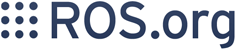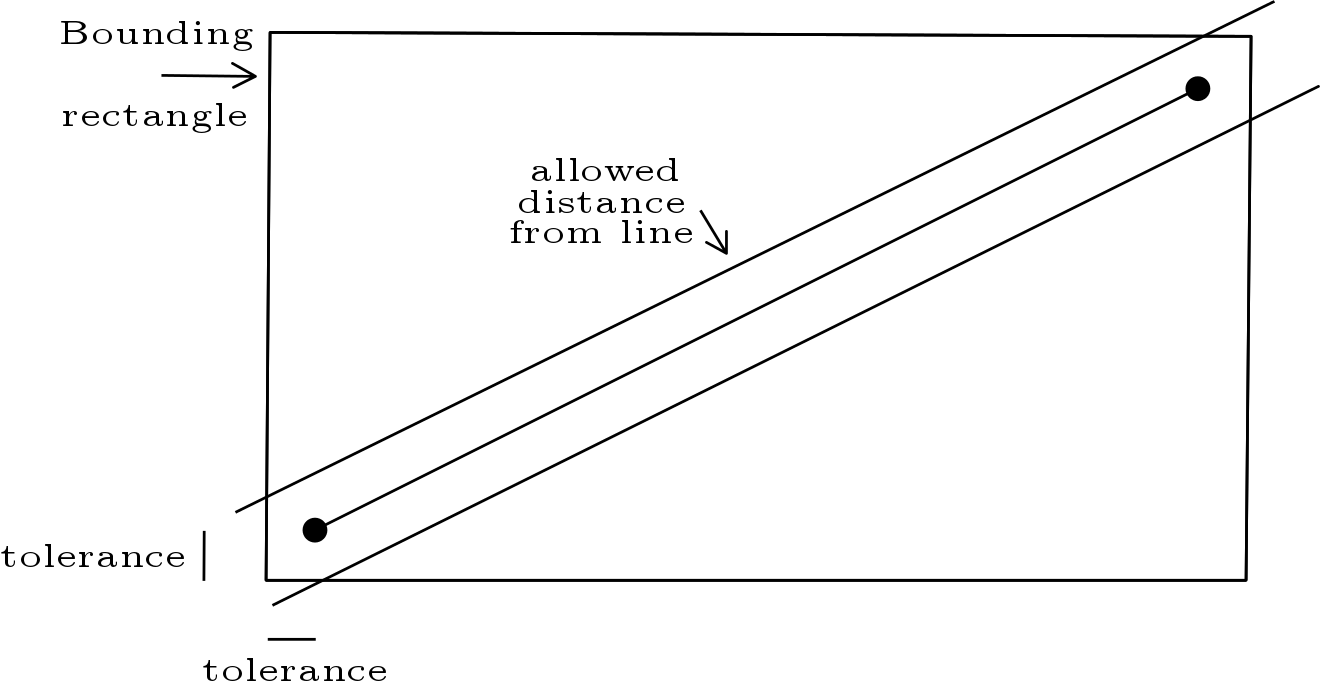Show EOL distros:
Package Summary
asr_flir_ptu_driver is a package for controlling a flir ptu via (external) msg authors: Valerij Wittenbeck, Joachim Gehrung, Pascal Meissner, Patrick Schlosser
- Maintainer: Pascal Meißner <asr-ros AT lists.kit DOT edu>
- Author: Valerij Wittenbeck, Joachim Gehrung, Pascal Meißner, Patrick Schlosser
- License: BSD
- Source: git https://github.com/asr-ros/asr_flir_ptu_driver.git (branch: master)
Package Summary
asr_flir_ptu_driver is a package for controlling a flir ptu via (external) msg authors: Valerij Wittenbeck, Joachim Gehrung, Pascal Meissner, Patrick Schlosser
- Maintainer: Pascal Meißner <asr-ros AT lists.kit DOT edu>
- Author: Valerij Wittenbeck, Joachim Gehrung, Pascal Meißner, Patrick Schlosser
- License: BSD
- Source: git https://github.com/asr-ros/asr_flir_ptu_driver.git (branch: master)
Package Summary
asr_flir_ptu_driver is a package for controlling a flir ptu via (external) msg authors: Valerij Wittenbeck, Joachim Gehrung, Pascal Meissner, Patrick Schlosser
- Maintainer: Pascal Meißner <asr-ros AT lists.kit DOT edu>
- Author: Valerij Wittenbeck, Joachim Gehrung, Pascal Meißner, Patrick Schlosser
- License: BSD
- Source: git https://github.com/asr-ros/asr_flir_ptu_driver.git (branch: master)
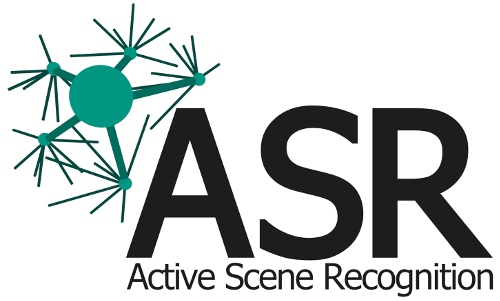
Contents
Description
The purpose of the asr_flir_ptu_driver package is to grant control over pan-tilt-units (PTU) being manufactured by FLIR using ROS. This is achieved by making the movement of the pan-tilt-unit as well as it's configuration, like the movement speed or acceleration that is used, accessable by messages over topics. Therefore this package offers a free and ROS-integrated way to control FLIR pan-tilt-units with ease. You can see a PTU with a typical use case below.
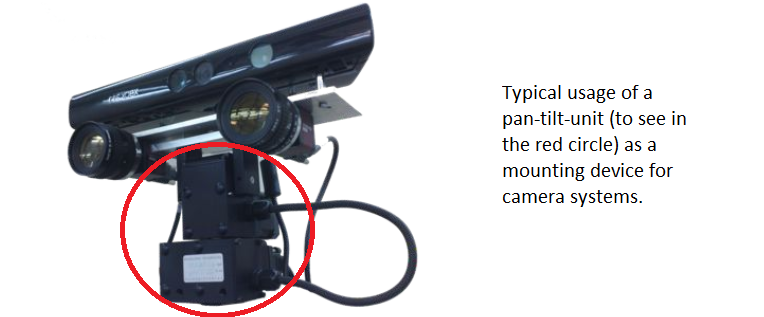
Functionality
The following functionalities are offered by asr_flir_ptu_driver:
PTU movement The most basic functionality of asr_flir_ptu_driver is the control of the movement of a FLIR pan-tilt-unit. Movement means hereby the rotation arround the pan or tilt axis, illustrated below with the movement direction.
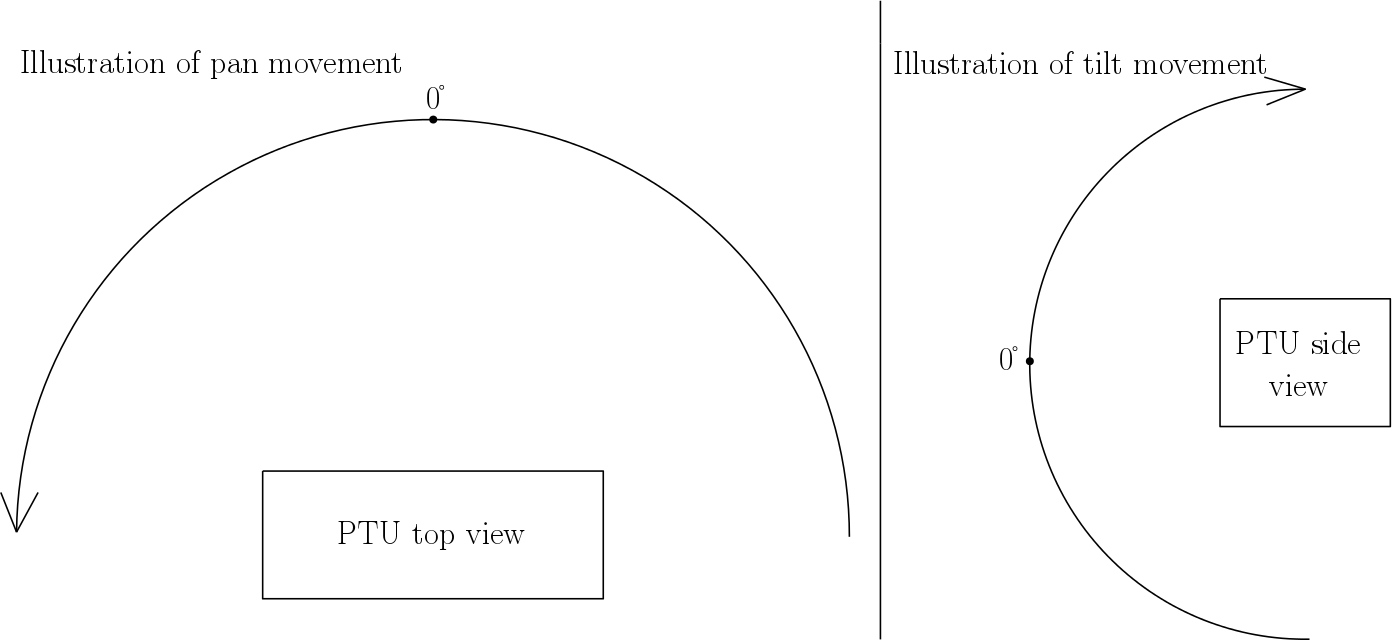 The movement arround the pan and tilt axis is limited and influenced by several factors. First of all the movement is restricted by the physical limits of the PTU. These values are absolute and can not be extended. Furthermore it is possible to set more restricitve pan/tilt limits. Influencing factors for the movement are acceleration, start-up speed and maximum speed (whch can not be extended beyond a certain limit). The acceleration is static during the movement and only changes from positive to negative when changing from acceleration to deceleration. Therefore the speed starts as the start-up speed, equals a ramp until it reaches the maximum speed, stays at maxiumum speed until the deceleration phase begins and decelerates equivalent to the acceleration. The behaviour is illustrated exemplarily below. Pan and tilt rotation works independendly, so to speak acceleration phase, deceleration phase and maximum speed phase do not get synchronized.
The movement arround the pan and tilt axis is limited and influenced by several factors. First of all the movement is restricted by the physical limits of the PTU. These values are absolute and can not be extended. Furthermore it is possible to set more restricitve pan/tilt limits. Influencing factors for the movement are acceleration, start-up speed and maximum speed (whch can not be extended beyond a certain limit). The acceleration is static during the movement and only changes from positive to negative when changing from acceleration to deceleration. Therefore the speed starts as the start-up speed, equals a ramp until it reaches the maximum speed, stays at maxiumum speed until the deceleration phase begins and decelerates equivalent to the acceleration. The behaviour is illustrated exemplarily below. Pan and tilt rotation works independendly, so to speak acceleration phase, deceleration phase and maximum speed phase do not get synchronized. 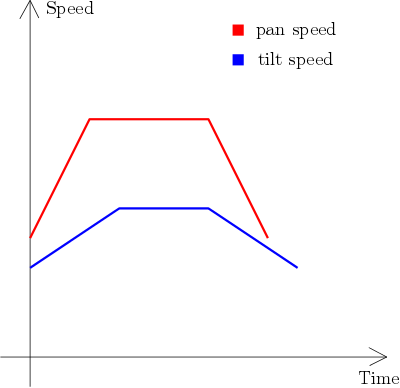
PTU configuration Another functionality of asr_flir_ptu_driver is the configuration of the PTU's values. As mentioned in the point above the PTU's movement is influenced by several factors, as position and speed limits, start-up speed, acceleration and maximum speed. The configuration of this values is made possible by this package.
Definition of forbidden areas Furthermore, the asr_flir_ptu_driver allows to define so called forbidden areas. These forbidden areas can be imagined as rectangles being defined by a maximum and minimum pan/tilt value. You can see such a forbidden area illustrated below (the rotation angles of pan/tilt are illustrated in a 2d coordiante system).
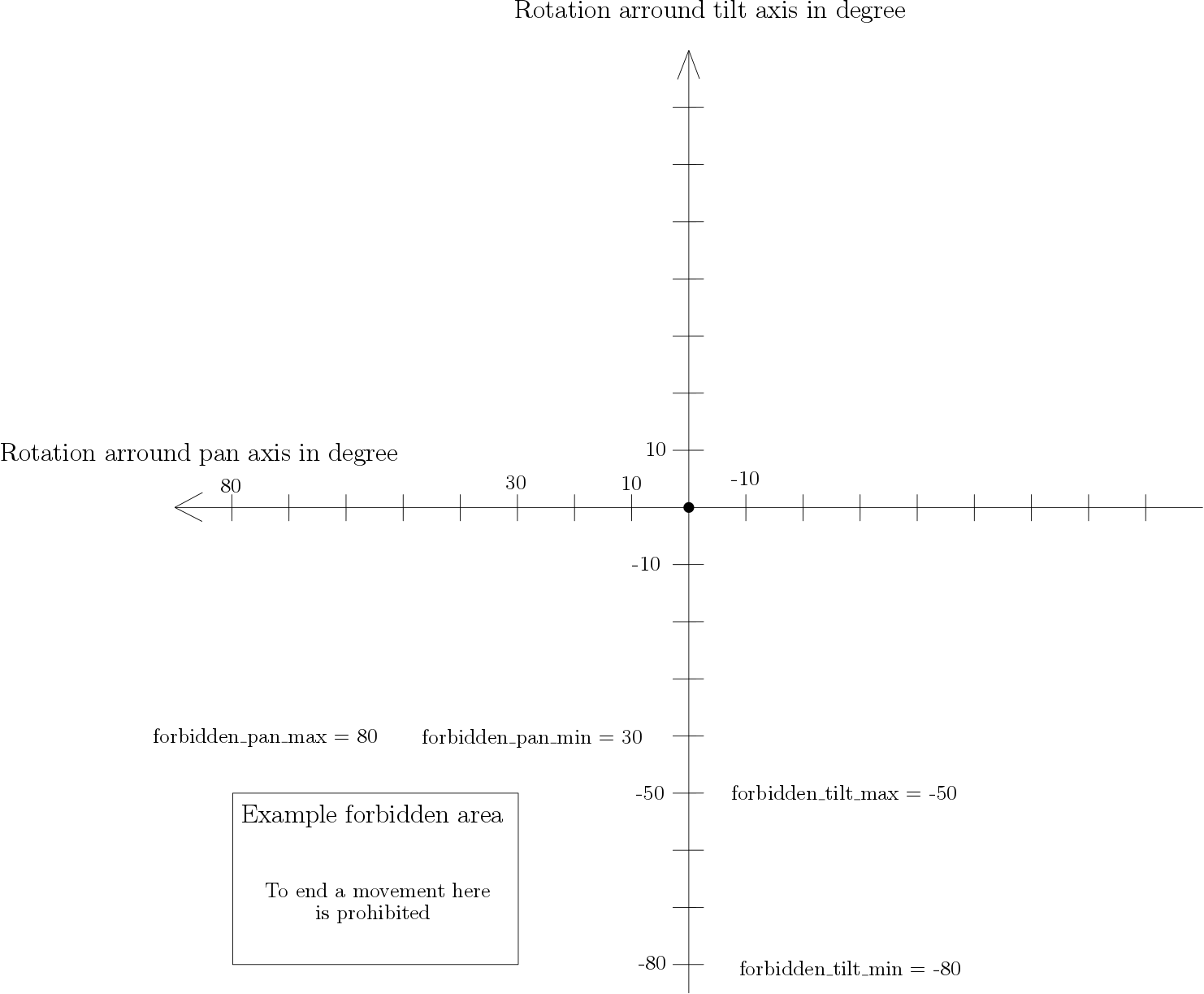 The main purpouse of such forbidden areas is to restrict the PTU movement in a finer granularity than the minimum and maximum values for pan and tilt can. How the forbidden areas are interpreted depends on the usage of asr_flir_ptu_driver. It is never possible to end a movement inside a forbidden area (except the checking for those forbidden areas is explicitly turned off). Moving through forbidden areas is usually possible, as a path prediction for a PTU movement is very resource intensive due to the non-static speed and independent movement of both axis. Nevertheless there is a service available to perform this path prediction. Using the pan/tilt coordiantes returned by this service prevents movement through forbidden areas (forbidden area checking should be turned off if you use points obtained by the path prediction service because these points can lie minimal inside a forbidden area, e.g for a 1/1000 degree).
The main purpouse of such forbidden areas is to restrict the PTU movement in a finer granularity than the minimum and maximum values for pan and tilt can. How the forbidden areas are interpreted depends on the usage of asr_flir_ptu_driver. It is never possible to end a movement inside a forbidden area (except the checking for those forbidden areas is explicitly turned off). Moving through forbidden areas is usually possible, as a path prediction for a PTU movement is very resource intensive due to the non-static speed and independent movement of both axis. Nevertheless there is a service available to perform this path prediction. Using the pan/tilt coordiantes returned by this service prevents movement through forbidden areas (forbidden area checking should be turned off if you use points obtained by the path prediction service because these points can lie minimal inside a forbidden area, e.g for a 1/1000 degree). Path prediction As mentioned in the section above, path prediction is a tool that is necessary if passing through a forbidden area should not happen. To prevent this, path prediction calculates the intersection point with the first forbidden area the PTU path passes through. This point can then be used as the new end point. The path prediction automatically calculates whether the new path to the point hits another forbidden area (this is possible because of changed times for the phases of acceleration, maximum speed and deceleration). This is how the path prediction works:
- The path gets discretized by taking several points along the path and connecting them directly (linear).
- For each of these linear path segments a cut between the associated line and the lines implied by each forbidden area are calculated (lines implied by the points of the associated corners of the forbidden areas).
- Now it has to be checked if the found point lies between the two points of the path segment and the two points of the "border" of the forbidden area. Therefore it is checked if the point lies within the bounding rectangle defined by both points and extended by a tolerance value. Furthermore, it is checked if the point's distance from the line is less than the same tolerance value (using distance calculation based on Hesse normal form). If the check is successful for both, the two points of the path segment and the two points of the forbidden area "border" and the check point is legit. An illustration can be found below.
- The path segments get processed one after another, for each path segment all forbidden area borders are checked. If a legit intersection point is found, the checking continues for the same path segment with the reaming forbidden area "borders" of all forbidden areas, then the nearsest legit intersection point (from the start point) is chosen and the checking is ended.
Usage
To use this package it is important that you have a FLIR pan-tilt-unit connected to your system using a serial port (except you only want to use the simulation). Make sure that the PTU is fully powered and initialized before you start the software of this package.
Needed packages
The asr_flir_ptu_driver package needs no other software to work.
Needed software
Needed hardware
The asr_flir_ptu_driver package is intended for the use with pan-tilt-units of the manufacturer FLIR. The package is confirmed to be working with the PTU-46-17.5 model (from Directed Perception before being acquired by FLIR), but should be working with a broad range of their other pan-tilt-units.
Start system
First of all you will have to install the needed software shown in section 3.2. Then download the package from github, place it inside a catkin workspace and build it.
Before starting any software it is possible to configure the PTU driver using the ptu_properties.yaml located in the param-Folder. The meanings of all parameters will be explained in the corresponding section 4.3.
As soon as you have configured the PTU as you desire you can either start a real PTU or a simulation. How to do this is described in the subsections of 3.4.
As soon as you launched the real PTU/simulation, you can interact with it in two ways:
1. Use the GUI To communicate with the PTU a built in GUI is delivered which allows to move the PTU arround as well as the configuration of parameters. When launching the GUI you have to decide whether you want simple forbidden area checking or path prediction. If you want to use simple forbidden area checking use
roslaunch asr_flir_ptu_driver ptu_gui.launch
This setting will result in the following behaviour: If you a endpoint for a movement which is inside a forbidden area it will be rejected, nothing will happen. If you choose an endpoint outside a forbidden area and the path from the current position will move through a forbidden area, this will happen and nothing will be rejected. The other option is to launch the GUI using path_prediction. This is done by usingroslaunch asr_flir_ptu_driver ptu_gui.launch path_prediction:=true
Using path_prediction the behaviour will be the following: If you select an endpoint that will lie within a forbidden area, the path the PTU would take will be predicted and it will stop at the point it would hit the forbidden area. If the endpoint does not lie within a forbidden area but the path from the current position would pass through a forbidden area, it will stop at the point where the path would hit the forbidden area. Be aware that acceleration and maximum speed for the axis are used for the calculation, so the path is no direct line from the current point to the end point. Pan and tilt movements are independent, so one movement can end before the other. Be aware: path prediction does not work with simulation No matter how you start the GUI and whether you are using simulation or a real PTU the GUI will look like this:
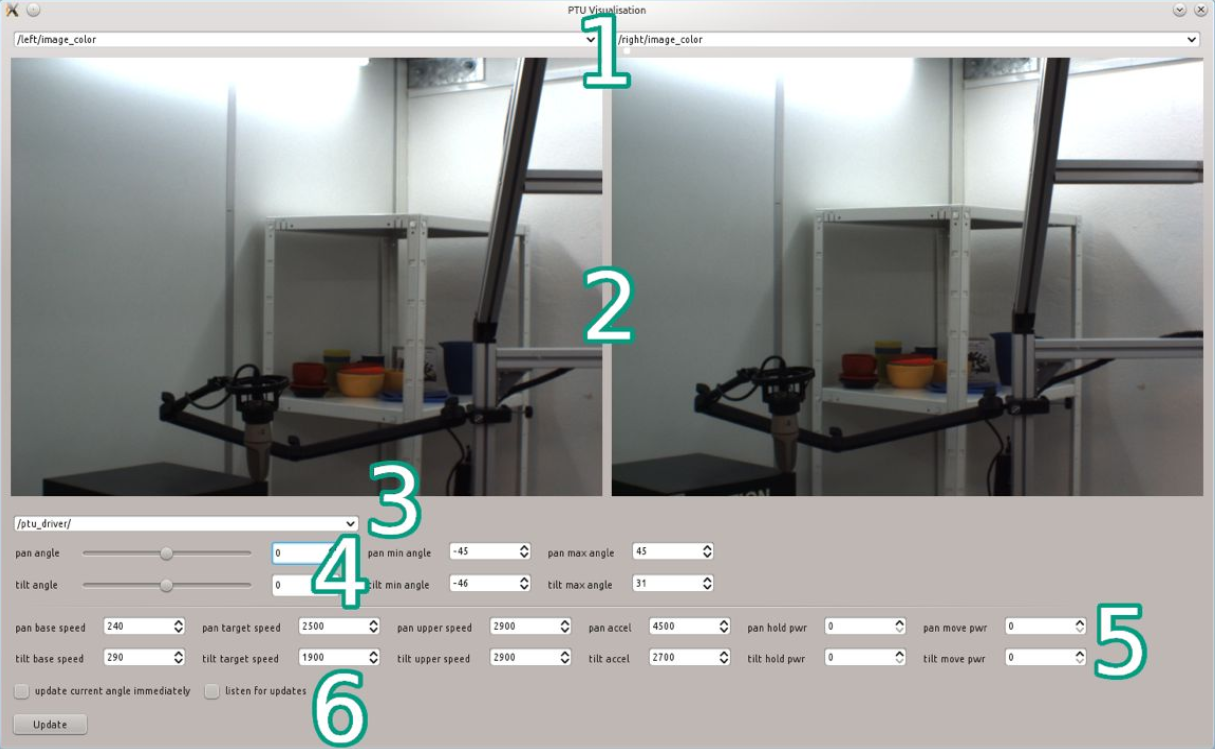 Originally the GUI was not only developed for controlling the PTU, but also for visualizing the data delivered by a stereo camera system being mounted upon it. Therefore it is possible to enter up to 2 topics (1) that publish picture data (sensor_msgs::Image) and to visualize them (2). The PTU itself publishes its current status over a topic (e.g. it's position). This topic has to be selected (3), usually it will look like "/asr_flir_ptu/driver/" or "/asr_flir_ptu_driver/ptu_". Below it is possible to enter the position the PTU shall rotate to in degrees for pan and tilt (4), right of it it is possible to modify the maximum and minimum pan/tilt values. Be aware that they cannot be set to a freely high/low value because of restrictions of the physical form of the PTU. These so called "hardware limits" can not be extended, limits out of them will be rejected. Below, further settings like acceleration, maxiumum speed, ... for the pan and tilt axis can be set (5). Finally, you can send your changes/selected movement position to the PTU all together by pressing the "Update" button (6). After you pressed the update button, mark the "listen for update" box directly above to read the response from the PTU - this will modify the values in the PTU to the current values of the PTU. It is recommended to mark this directly after starting the GUI. Always remove the mark after the update is done because it is going to prevent you from entereing any new values in the fields. 2. Use messages/topics The use of messages for manual communication with the PTU is not advised as the GUI wraps this in a more user friendly way. Messages and communication over topics should rather be used if you have a program that needs to communicate with the PTU. Check out asr_flir_ptu_controller if you need an actionserver for the communication. To tell the PTU to move to a certain point, use a asr_flir_ptu_driver::State message sent over the /asr_flir_ptu_driver/state_cmd topic by default. The last part of the topic (after the last /) can be modified by use of the parameter /asr_flir_ptu_driver/topicStateCommand (default value is defined in param/rosCommands.yaml). To pass pan and tilt positions to the PTU, use the position field of the sensor_msgs::JointState included in the asr_flir_ptu_driver::State message. Set the pan value at position 0 and the tilt value at position 1. Set the no_check_forbidden_area field of the state message to false to prohibit the movement to end inside a forbidden area (so to speak the movement will be rejected if the pan and tilt positions you pass to the PTU via this message lie within a forbidden area). The current position and state can be read from the /asr_flir_ptu_driver/ptu_state topic. The current position and whether the movement has finished is available there. The last part of the topic can be configured just as the other topic above, but with the use of the /asr_flir_ptu_driver/ptuTopicState parameter. Several other functionalities are availabe via services. Invoke /asr_flir_ptu_driver/path_prediction to check for collision with a forbidden area. The asr_flir_ptu_driver::Predict takes the possible endpoint as request and as soon as the service returns, the response contains the collision point. If the returned point equals the point put in, no collision occured. Send the returned point as endpoint for the movement to the PTU as described above, but set no_check_forbidden_area to true (with the returned point forbidden areas are no problem, but the check could cause a problem that does not exists because of the point being a little bit unprecise and could be a little bit inside the forbidden area). There is also a service available to check if a point lies within a forbidden area and can be invoked with /asr_flir_ptu_driver/validation_service using asr_flir_ptu_driver::Validate. Input the values for pan and tilt, margin describes a possible distance the point is allowed to lie outside the pan/tilt limits. The service will return if the point you passed to it is valid, and it will return a new endpoint being within the pan/tilt limits (if a point lies out of the limits but within the margin outside the limits, it is set to the limit in the return value). There is also a service to acquire the current limits for pan/tilt and the forbidden areas. Invoke /asr_flir_ptu_driver/get_range service with asr_flir_ptu_driver::Range to get them. No special input is required. If you changed values on the parameter server (not for the topic names but for the PTU, like the speed for pan) use the /asr_flir_ptu_driver/update_settings service to make the PTU use them using std_srvs::Empty. A description of all the parameters configurable and their location can be found in section 4.3. The last part of all service topics can be modified just as the message topics within rosCommands.yaml. Parameter names are servicePathPrediction, serviceValidation, serviceRange and serviceSettingsUpdate. Advanced usage of messages and topics will be described in the tutorials.
Originally the GUI was not only developed for controlling the PTU, but also for visualizing the data delivered by a stereo camera system being mounted upon it. Therefore it is possible to enter up to 2 topics (1) that publish picture data (sensor_msgs::Image) and to visualize them (2). The PTU itself publishes its current status over a topic (e.g. it's position). This topic has to be selected (3), usually it will look like "/asr_flir_ptu/driver/" or "/asr_flir_ptu_driver/ptu_". Below it is possible to enter the position the PTU shall rotate to in degrees for pan and tilt (4), right of it it is possible to modify the maximum and minimum pan/tilt values. Be aware that they cannot be set to a freely high/low value because of restrictions of the physical form of the PTU. These so called "hardware limits" can not be extended, limits out of them will be rejected. Below, further settings like acceleration, maxiumum speed, ... for the pan and tilt axis can be set (5). Finally, you can send your changes/selected movement position to the PTU all together by pressing the "Update" button (6). After you pressed the update button, mark the "listen for update" box directly above to read the response from the PTU - this will modify the values in the PTU to the current values of the PTU. It is recommended to mark this directly after starting the GUI. Always remove the mark after the update is done because it is going to prevent you from entereing any new values in the fields. 2. Use messages/topics The use of messages for manual communication with the PTU is not advised as the GUI wraps this in a more user friendly way. Messages and communication over topics should rather be used if you have a program that needs to communicate with the PTU. Check out asr_flir_ptu_controller if you need an actionserver for the communication. To tell the PTU to move to a certain point, use a asr_flir_ptu_driver::State message sent over the /asr_flir_ptu_driver/state_cmd topic by default. The last part of the topic (after the last /) can be modified by use of the parameter /asr_flir_ptu_driver/topicStateCommand (default value is defined in param/rosCommands.yaml). To pass pan and tilt positions to the PTU, use the position field of the sensor_msgs::JointState included in the asr_flir_ptu_driver::State message. Set the pan value at position 0 and the tilt value at position 1. Set the no_check_forbidden_area field of the state message to false to prohibit the movement to end inside a forbidden area (so to speak the movement will be rejected if the pan and tilt positions you pass to the PTU via this message lie within a forbidden area). The current position and state can be read from the /asr_flir_ptu_driver/ptu_state topic. The current position and whether the movement has finished is available there. The last part of the topic can be configured just as the other topic above, but with the use of the /asr_flir_ptu_driver/ptuTopicState parameter. Several other functionalities are availabe via services. Invoke /asr_flir_ptu_driver/path_prediction to check for collision with a forbidden area. The asr_flir_ptu_driver::Predict takes the possible endpoint as request and as soon as the service returns, the response contains the collision point. If the returned point equals the point put in, no collision occured. Send the returned point as endpoint for the movement to the PTU as described above, but set no_check_forbidden_area to true (with the returned point forbidden areas are no problem, but the check could cause a problem that does not exists because of the point being a little bit unprecise and could be a little bit inside the forbidden area). There is also a service available to check if a point lies within a forbidden area and can be invoked with /asr_flir_ptu_driver/validation_service using asr_flir_ptu_driver::Validate. Input the values for pan and tilt, margin describes a possible distance the point is allowed to lie outside the pan/tilt limits. The service will return if the point you passed to it is valid, and it will return a new endpoint being within the pan/tilt limits (if a point lies out of the limits but within the margin outside the limits, it is set to the limit in the return value). There is also a service to acquire the current limits for pan/tilt and the forbidden areas. Invoke /asr_flir_ptu_driver/get_range service with asr_flir_ptu_driver::Range to get them. No special input is required. If you changed values on the parameter server (not for the topic names but for the PTU, like the speed for pan) use the /asr_flir_ptu_driver/update_settings service to make the PTU use them using std_srvs::Empty. A description of all the parameters configurable and their location can be found in section 4.3. The last part of all service topics can be modified just as the message topics within rosCommands.yaml. Parameter names are servicePathPrediction, serviceValidation, serviceRange and serviceSettingsUpdate. Advanced usage of messages and topics will be described in the tutorials.
Simulation
If you want to simulate the behaviour a FLIR PTU in a basic way you need to launch the package the following way:
roslaunch asr_flir_ptu_driver ptu_left_mock.launch
The simulation provides basic functions, like the simulation of movements after getting a movement command, the check if a position lies within a forbidden area, the setting of forbidden areas and the setting of maximum and minimum values for pan and tilt.
Be aware that it is not possible to use some advanced functions - especially the path prediction - with the simulation.
Note: If you are using the simulation and want to get a behaviour as accurate as possible, set the hardware limits of the pan and tilt movement in the ptu_properties.yaml file in the param folder (arguments are named mock_pan_min, ...). Try to find them for example in the manual and set them in the ptu_properties.yaml in degrees (not radians).
Real
To start asr_flir_ptu_driver with a real PTU you need to connect and power up the PTU first.
As soon as the initialization of the PTU after the power up is done (when it stops moving) start the PTU driver using
roslaunch asr_flir_ptu_driver ptu_left.launch
Afterwards, the PTU will perform another set of movements. As soon as these movements ended, it is possible to send instructions to the PTU using messages or the GUI.
ROS Nodes
Subscribed Topics
Using the ptu_left.launch launchfile the topics shown below will be found under /asr_flir_ptu_driver.
state_cmd
- Type: asr_flir_ptu_driver::State
- Usage: Used to send new pan/tilt position to the ptu. Usage explained in detail in 3.4.2 and in the tutorials.
Published Topics
Using the ptu_left.launch launchfile the topics shown below will be found under /asr_flir_ptu_driver.
ptu_state
- Type: asr_flir_ptu_driver::State
Usage: Used to read the current PTU position and if the PTU movement is finished or not. Let msg be a message published on the topic. The current pan/tilt value can be found under msg.state.position[0/1], msg.finished determines if the current movement is finished and msg.seq_num can be used to find out if the received message is related to the last sent new position (same seq_num).
state
Type: sensor_msgs::JointState
Usage: Do not use, use ptu_state instead. Outdated legacy topic, still in use in some other parts of the asr project.
Parameters
Using the ptu_left.launch launchfile all parameters shown below will be found under /asr_flir_ptu_driver.
PTU setting parameters:
pan_min_angle
- Type: double
- Semantic: Degree
- Explanation: The minimum pan angle the PTU is allowed to use.
_pan_max_angle_
- Type: double
- Semantic: Degree
- Explanation: The maximum pan angle the PTU is allowed to use.
_pan_base_speed_
- Type: int
- Semantic: Positions/Second
- Explanation: The speed at which the pan movement of the PTU starts/stops instantly.
_pan_target_speed_
- Type: int
- Semantic: Positions/Second
- Explanation: The speed the PTU shall accelerate to on pan axis during a movement.
_pan_upper_speed_
- Type: int
- Semantic: Positions/Second
Explanation: The upper limit for pan_target_speed
_pan_accel_
- Type: int
- Semantic: Position/Second²
- Explanation: The acceleration for the pan movement.
_pan_hold_
- Type: int
- Semantic: 0 = PTU_OFF_POWER, 1 = PTU_LOW_POWER, 2 = PTU_REG_POWER
- Explanation: The power level of the PTU pan axis when not moving.
_pan_move_
- Type: double
- Semantic: 0 = PTU_LOW_POWER, 1 = PTU_REG_POWER, 2 = PTU_HI_POWER
- Explanation: The power level of the PTU pan axis when moving.
tilt_min_angle
- Type: int
- Semantic: Degree
- Explanation: The minimum tilt angle the PTU is allowed to use.
tilt_max_angle
- Type: int
- Semantic: Degree
- Explanation: the maximum tilt angle the PTU is allowed to use.
tilt_base_speed
- Type: int
- Semantic: Positions/Second
- Explanation: The speed at which the tilt movement of the PTU starts/stops instantly.
tilt_target_speed
- Type: int
- Semantic: Positions/Second
- Explanation: The speed the PTU shall accelerate to on tilt axis during a movement.
tilt_upper_speed
- Type: int
- Semantic: Positions/Second
Explanation: The upper limit for tilt_target_speed.
tilt_accel
- Type: int
- Semantic: Positions/Second²
- Explanation: The acceleration for the tilt movement.
tilt_hold
- Type: int
- Semantic: 0 = PTU_OFF_POWER, 1 = PTU_LOW_POWER, 2 = PTU_REG_POWER
- Explanation: The power level of the PTU tilt axis when not moving.
tilt_move
- Type: int
- Semantic: 0 = PTU_LOW_POWER, 1 = PTU_REG_POWER, 2 = PTU_HI_POWER
- Explanation: The power level of the tilt pan axis when moving.
speed_control
- Type: bool
- Explanation: To use speed control mode or not. Leave on false in the current state of the software.
computation_tolerance
- Type: double
- Semantic: Degree
- Explanation: Tolerance for computation error (eg. conversion from steps to degree, float/double multiplication etc.). There should be no need to change this parameter
distance_factor
- Type: int
Explanation: Number of points that will be used to approximate paths (when the path prediction is used). Higher number -> higher accuracy -> higher runtime.
forbidden_pan_min
- Type: double[]
- Semantic: Degree
Explanation: The minimal pan values for forbidden areas. The value at i defines together with the values at i in forbidden_pan_max, forbidden_tilt_min and forbidden_tilt_max a forbidden area (the included area).
forbidden_pan_max
- Type: double[]
- Semantic: Degree
Explanation: The maximum pan values for forbidden areas. The value at i defines together with the values at i in forbidden_pan_min, forbidden_tilt_min and forbidden_tilt_max a forbidden area (the included area).
forbidden_tilt_min
- Type: double[]
- Semantic: Degree
Explanation: The minimum tilt values for forbidden areas. The value at i defines together with the values at i in forbidden_pan_min, forbidden_pan_max and forbidden_tilt_max a forbidden area (the included area).
forbidden_tilt_max
- Type: double[]
- Semantic: Degree
Explanation: The maximum tilt values for forbidden areas. The value at i defines together with the values at i in forbidden_pan_min, forbidden_pan_max and forbidden_tilt_min a forbidden area (the included area).
mock_pan_min_hardware_limit
- Type: double
- Semantic: Degree
- Explanation: The minimum hardware limit for pan movement of the mock (equivalent to physical constraints that limit the movement of a real PTU).
mock_pan_max_hardware_limit
- Type: double
- Semantic: Degree
- Explanation: The maximum hardware limit for pan movement of the mock (equivalent to physical constraints that limit the movement of a real PTU).
mock_tilt_min_hardware_limit
- Type: double
- Semantic: Degree
- Explanation: The minimum hardware limit for tilt movement of the mock (equivalent to physical constraints that limit the movement of a real PTU).
mock_tilt_max_hardware_limit
- Type: double
- Semantic: Degree
- Explanation: The maximum hardware limit for tilt movement of the mock (equivalent to physical constraints that limit the movement of a real PTU).
port
- Type: string
- Explanation: The name of the port the PTU is connected to.
baud
- Type: int
- Explanation: The baud rate for the PTU.
mockPTU
- Type: boolean
- Explanation: Determines whether to use the mock (true) or a real PTU (false).
update_rate
- Type: int
- Explanation: Update rate for the ROS node (ros::Rate).
*Name parameters:*
ptu_base_frame
- Type: string
- Explanation: Name of the base frame (tf).
ptu_pan_frame
- Type: string
- Explanation: Name of the pan frame (tf).
ptu_pan_frame_rotated
- Type: string
- Explanation: Name of the rotated pan frame (tf).
ptu_tilt_frame
- Type: string
- Explanation: Name of the tilt frame (tf).
ptu_tilt_frame_rotated
- Type: string
- Explanation: Name of the rotated tilt frame (tf).
Changing of the following parameters is not advised but possible. Use remap instead.
topicStateCommand
- Type: string
- Explanation: Name of the topic the PTU subscribes to to get new positions to move to.
topicState
- Type: string
- Explanation: Name of the topic that publishes the current state of the PTU, outdated.
ptuTopicState
- Type: string
- Explanation: Name of the topic that publishes the current state of the PTU (position + if finished or not).
serviceValidation
- Type: string
- Explanation: Name of the service that is used to validate possible pan/tilt values.
serviceAlive
- Type: string
- Explanation: Name of a service that is used to check if the driver is alive.
servicePathPrediction
- Type: string
- Explanation: Name of the service to perform a path prediction
serviceSettingsUpdate
- Type: string
- Explanation: Name of the service for updating all settings.
serviceSpeedControlUpdate
- Type: string
- Explanation: Name of the service for updating the speed settings.
serviceRange
- Type: string
- Explanation: Name of the service for getting the range (max/min values for pan/tilt + forbidden areas).
Needed Services
There are no external services needed. Nevertheless, if the GUI is used, it uses a few services offered by the driver, therefore always start ptu_left.launch before ptu_gui.launch
Provided Services
Using the ptu_left.launch launchfile the services shown below will be found under /asr_flir_ptu_driver.
validation_service
- Type: asr_flir_ptu_driver::Predict
Usage: This method is used to determine if the PTU can move to a possible new pan and tilt position. Enter the pan and tilt values in the corresponding request field of the service request. You are free to set a specific margin (corresponding field of the service request, set to 0 if you do not want to use it). If the points are out of the bounds of the ptu movement space (pan/tilt limits) but within the margin, the point gets set to the border (e.g. margin = 2.5, pan upper limit = 110, pan value = 111 -> pan value will be set to 110 in the return value). The margin only affects pan/tilt limits, not forbidden areas. The validity of the point with respect to the margin can be determined by the response field is_valid. If you have set any margin other than 0, use the pan and tilt values found in the response for further requests (because of possible corrections done to the values).
_alive_service_
- Type: std_srvs::Empty
Usage: A service that does nothing. Used to bind a program to the node executing the driver for checking if the driver is still alive, e.g. via if-Statement.
_path_prediction_
- Type: asr_flir_ptu_driver::Predict
Usage: The predict service is used to perform path prediction from the current position of the PTU to a new position defined by the request parameters pan and tilt. The path prediction will determine the first point that collides with any forbidden area and will contain the new pan and tilt values for the collision point in its response (if no collision occurs the input values will be found in the response). You still have to make sure that the point lies within pan/tilt limits. The quality of the result is directly affected by the parameter distance_factor.
_update_settings_
- Type: std_srvs::Empty
Usage: Used to update all parameters listed in the Parameter section (you can change the values on the parameter server, calling this service will forward them to the program), EXCEPT: ptu_base_frame, update_rate, all mock hardware limits, baud, port, mockPTU
_update_speed_control_
- Type: std_srvs::Empty
Usage: Used to update the following speed settings (first set them on the parameter server, then forward them using this service): speed_control, pan_target_speed, tilt_target_speed
_get_range_
- Type: asr_flir_ptu_driver::Range
- Usage: This service provides the caller with the current pan/tilt limits as well as the forbidden areas in its response. There are no fields that need to be filled out in the request.
Tutorials
These tutorials will cover the usage of asr_flir_ptu_driver with an own node communicating over services and topics. It will be explained how certain goals can be achieved. Before starting your own program
roslaunch asr_flir_ptu_driver ptu_left.launch
needs to be invoked from the terminal to start the PTU. Make sure it is connected. Configure the forbidden areas in the ptu_properties.yaml as you need them (details on forbidden areas in Chapter 2). Then continue with the tutorials below: